|
If you currently use the Clipboard Method to put your auctions into Bidmate, you may want to consider switching to the Auto Import Method. With this method, Bidmate will import auction information for you, so you don't have to hunt down the salvage pool's website every time you need to add a new auction. Not only that, but if any changes are made to an auction after you have imported it, Bidmate will automatically update the information for you!
Setting up Auto Import
Visit SalvagePools.com to view a complete list of salvage pools that currently provide Car-Part.com and Bidmate with an auction feed. The pools that do this are labeled as Level 1 salvage pools. If your favorite salvage pools are Level 1, you can set up pool subscriptions in Bidmate so these auctions can be downloaded.
Open your Bidmate program. To get ready to download auctions, Bidmate must first compile a list of possible subscriptions. Go to File>Import>Pool Data (Automatic)>Download and Import. You will be prompted to agree that you are sure you want to download and import pool data. Click Yes to proceed with the download. The Car-Part Inventory Upload Utility screen will appear, and the download is now being processed. You do not need to do anything on this screen. It will close automatically. Bidmate now knows which salvage pools provide auction feeds.
When you are returned to the main screen of Bidmate, go to File>Import>Pool Data (Automatic)>Subscription Setup. The Pool Subscriptions window will allow you to choose the auction sites you would like to subscribe to.
- Choose a pool company from the first column.
- The available auction sites will appear in the second column. Highlight one and click the > button to move the auction site to the third column (Your Auction Sites).
- Do this for all of the pools you want in your subscription list.
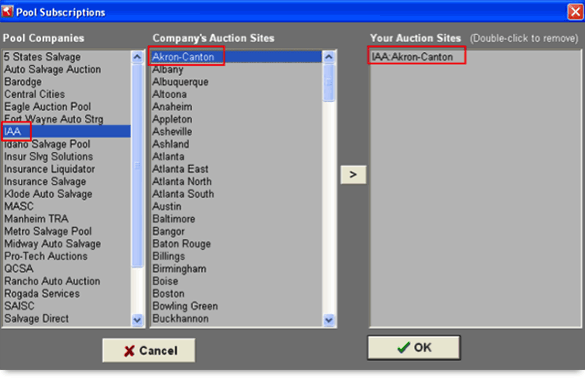
(After you have selected an Auction Site, you can add auction fee information. To do this, click on a site name to select it, then right-click on the name and select Fixed Fees. A window will open where you can specify the auction's fixed and/or graduated fees.)
When you are finished subscribing to auction sites, click the OK button on the main Pool Subscriptions window.
Now that you have subscribed to pool data from your favorite auction sites, you are ready to download and import this data. Any time you wish to download the latest auction information, follow these steps. Go to File>Import>Pool Data (Automatic) >Download and Import. You will be prompted to agree that you are sure you want to download and import pool data. Click Yes to proceed with the download. The Car-Part Inventory Upload Utility screen will automatically appear, and the automatic download will now be processed. You do not need to do anything on this screen. Then the VIN Processing Status screen will show all the vehicles that are being processed. The auction data from your subscription auction sites will be downloaded and imported only if the auction site has made new auction data available. When all of your data has been processed, click OK.
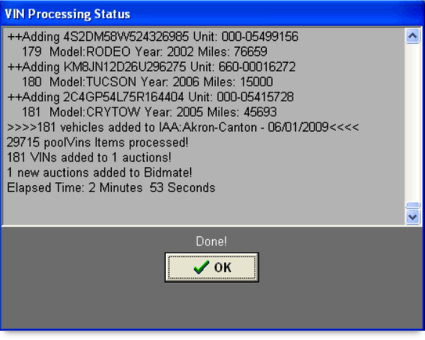
The auction list on your main Bidmate screen will now be populated with all of your downloaded auction data.
Auction Updates
Auctions that were imported through this automatic import method can be updated as new information becomes available from the auction. Bidmate will import both new vehicles and changes to existing vehicles!
When updating an auction, Bidmate will check for changes in the VIN, mileage, unit number, run number, miles/kilometers status, and the photo link. When the import has completed, a Detailed Changes and Updates report will appear, giving you a summary of changes that were made to the updated auctions.
If a change is made to a vehicle's VIN, but it does not affect the way the VIN is decoded, the Detailed Changes and Updates report will show what the VIN was and what it was changed to.
In this case, any work you have already done on the vehicle will be saved.
If an auction is updated after vehicles have already been won in Bidmate and sent to Partmate, the changes will only take effect in Partmate if no changes have been made to the Partmate vehicle.
For more information about Bidmate's Automatic Import feature, or for help with any other Bidmate concerns, contact your Bidmate support rep.
|
 |
 |
 |
 |
See Us At

Carolina Auto Recyclers Conference – Durham, NC
February 11, 2011
Ohio Auto & Truck Recyclers Association – Sandusky, OH
February 25-26, 2011
Booths 5, 6, & 15
Jeff Schroder Speaking
Greater Midwest Automotive Recyclers Expo – Omaha, NE
March 11-12, 2011
Booth
|
 |
 |
 |
 |
|