This page is an archive of previously-published content. The information was accurate at the time it was published; however, the information may no longer be accurate or complete. If you have any questions about current Car-Part products, please contact your sales or support rep.
 |
 Trading Partners Update for Bidmate and Partmate Trading Partners Update for Bidmate and Partmate
A new update for Bidmate™ and Partmate™ can change which Trading Partners™ groups you access from these programs. If you are a current Bidmate or Partmate customer, you know that you are sometimes given the opportunity to download updates when you first open your program. These updates help us send you small updates and improvements for your software. One recent update has given you the opportunity to specify which Trading Partners group you would like to use in Bidmate or Partmate. (Until now, only Trading Partners Group 1 could be used.) With the newest update, you can choose a separate group for both Bidmate and Partmate, so the buyer can search a different group than the person who inventories the parts.
Trading Partners is helpful in Bidmate because it can give you an idea of a part's value if you don't have any data on that part in your own system. Partmate users benefit from the Trading Partners button when determining how to price parts competitively. A search from Bidmate or Partmate does not post to the Bulletin Board System, but simply performs a lookup for pricing. To access Trading Partners from Bidmate, select a part on the Evaluate Parts screen, then click the CP button at the top of the window. To access Trading Partners from Partmate, select a part on the Interchange Selection screen and click the CP button at the top of the window.
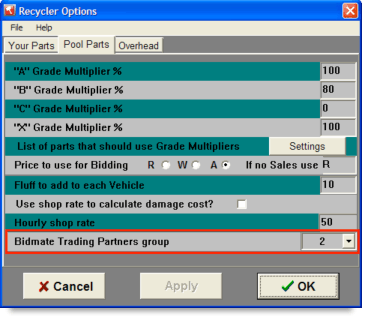 To change which group you want to search when using the CP button in Bidmate, go to Edit>Recycler Options. Click the Pool Parts tab. At the bottom of the Pool Parts tab, there is a new Bidmate Trading Partners group option. Use the drop-down box to select which group you would like to use from Bidmate – Trading Partners Group 1, Group 2, or Group 3. To edit the group in Partmate, go to Edit>Recycler Options. At the bottom of the Price tab, there is a new Partmate Trading Partners group option. Use the drop-down box to select which group you would like to use from Partmate. When you export your Bidmate/Partmate settings to another computer, this selection will be included in the saved settings. To change which group you want to search when using the CP button in Bidmate, go to Edit>Recycler Options. Click the Pool Parts tab. At the bottom of the Pool Parts tab, there is a new Bidmate Trading Partners group option. Use the drop-down box to select which group you would like to use from Bidmate – Trading Partners Group 1, Group 2, or Group 3. To edit the group in Partmate, go to Edit>Recycler Options. At the bottom of the Price tab, there is a new Partmate Trading Partners group option. Use the drop-down box to select which group you would like to use from Partmate. When you export your Bidmate/Partmate settings to another computer, this selection will be included in the saved settings.
To learn more about Bidmate or Partmate, visit our Products website. To configure your Trading Partners groups, contact your support rep.
|
 |
 |
 |
|
 |
 |
 |
 |
New on the Products Website

Our Products website has a variety of training resources to help you get the most out of your products. Here is the latest:
Video:
Auction Update Functionality
IAA Automatically Imported Auctions with Photo Links
PDF:
Bidmate/Partmate New Features Guide
Bidmate for Checkmate User Guide
Bidmate for Pinnacle User Guide
Bidmate for Powerlink User Guide
Visit our Products website to view any of these online training tools.
|
 |
 |
See Us At

ARM Road Show – Zeeland, MI
April 23-24, 2010
Booth, Jeff Schroder & Bob Johnson speaking
|
 |
 |
 |
 |
 |
 |
 |
|